Showing the Language Chooser screen after reinstalling macOS
When a Mac comes fresh out of the box and is started up, the first setup screen should be the one where you choose the language in which the setup will proceed.
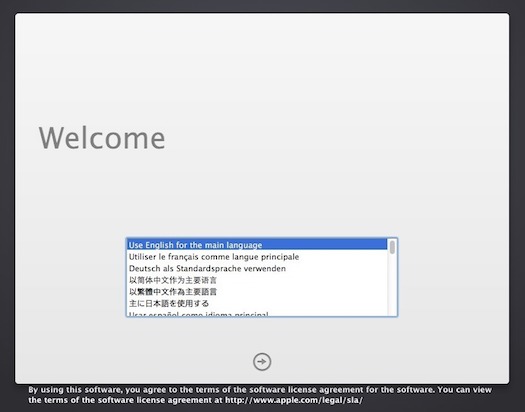
However, this choice appears to be remembered if you reinstall the OS, meaning the first screen you see is the “country choice” screen, in whichever language was initially chosen.
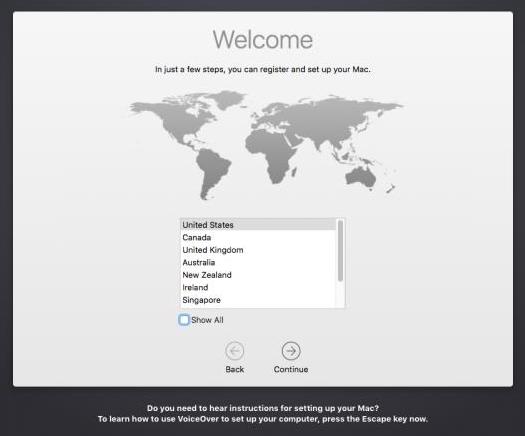
If you work in a multilingual environment, this could be problematic when repurposing Macs, especially using DEP/zero-touch workflows.
Thanks to an article on the Jamf discussion boards I was able to figure out how to bring the screen back. The process is as follows:
- Install the operating system from the recovery partition or from internet recovery.
- After the computer reboots and gives you the “country choice” screen, force-shutdown the Mac and boot back into the recovery partition.
- Open
Utilities>Terminal -
Enter the following, replacing the volume name if your system volume is not named
Macintosh HD:mount -uw / touch /Volumes/Macintosh\ HD/var/db/.RunLanguageChooserToo - Now, quit Terminal and reboot back into the newly-installed system volume, and you should see the “language chooser” screen.
Update:
On computers running macOS Catalina or higher, the mount point above is different, due to there now being two volumes, one for the system and one for the data. The following appears to work:
```bash
mount -uw /System/Volumes/Data
touch /var/db/.RunLanguageChooserToo
```