Use AutoPkg to install applications into the User Applications folder
When setting up my own machine, I often like to install some applications into my own User Applications folder (/Users/$currentuser/Applications). This folder does not exist by default, but is recognised as an Applications folder by macOS when created, and items within appear in Spotlight just like any app installed in /Applications. Installing them in the user space keeps them separate from apps installed by my management system, MDM or from the App Store.
I also pretty much always install AutoPkg on my Mac, since I write a lot of recipes as part of my job.
Check out my AutoPkgSetup script for an easy way to install AutoPkg on a new Mac.
AutoPkg offers the use of .install recipes, intended to be run interactively on your own machine. However, these all install applications into the /Applications folder and set the app bundle ownership to root. But some applications’ update mechanisms work better when the app is owned by the user—I’m sure we’ve all encountered prompts to enter admin credentials to update certain apps when an update becomes available.
Introducing User-install Recipes
With the help of a new processor, I’ve now started to create .userinstall recipes for apps that I’d like to install into my user space.
.userinstall recipes are like .install recipes, but instead of installing the apps into /Applications, they install the apps into /Users/$currentuser/Applications. They additionally change the ownership of the apps to the current user rather than root.
So far, I’ve created the following recipes in my grahampugh-recipes repo, to help build my own “Admin Toolkit”:
Apparency.userinstalliMazingProfileEditor.userinstallNotion.userinstallPPPCUtility.userinstallSilentKnight.userinstall
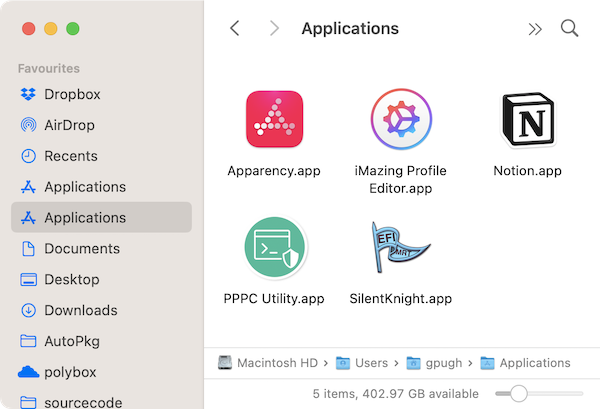
Technical details
To allow installation into the user space, the current user needs to be identified. A new processor com.github.grahampugh.recipes.commonprocessors/GetUserHome achieves this, outputting values for the keys current_user and user_home. This processor requires no inputs and should be the first process in the .userinstall recipe.
Apps that come from a DMG can use the existing InstallFromDMG processor. Apps that come from a ZIP or other source should use the com.github.grahampugh.recipes.commonprocessors/InstallFromFolder processor, after whatever processors are required to extract the app from it’s downloaded source into a folder, e.g. Unarchiver.
It should be noted that the existing InstallFromDMG processor has the ability to change the ownership of the installed app to the current user, so normal .install recipes could be adapted to change the ownership.
Caveats
Not all apps are suitable for installation into the user space. The recipes in this folder are all based on apps that are supplied within a DMG or ZIP file - these are normally self-contained app bundles that are suitable for installation in the user space. Apps that come from installer packages may not be suitable for installation into the user space. The InstallFromFolder would technically be able to install the app from a .pkg package into the user space, if an earlier processor extracted the app into a folder in the recipe cache, but each app would need to be tested.
Conclusion
.userinstall recipes are probably only of niche interest, but let me know if you give it a try!
What other apps do you regularly install on your own Mac as part of your “Admin Toolkit”? Let me know and I’ll see if they are suitable for a .userinstall or .install recipe!